A Beginner’s Guide to Video Editing Software: Apple’s Final Cut Pro
For any aspiring video creator, learning how to edit your work effectively can be the make or break between a high-quality result and a video you’ll be filing away on a hard drive, never to be seen again. You may already have a little experience with video editing and are looking to move up to […]
For any aspiring video creator, learning how to edit your work effectively can be the make or break between a high-quality result and a video you’ll be filing away on a hard drive, never to be seen again.
You may already have a little experience with video editing and are looking to move up to a more sophisticated software. Or you could be about to embark on your first dive into this new world of creative filmmaking. With Final Cut Pro, you can make exceptional videos within just a few hours.
Quick Links:
- What Is Final Cut Pro?
- Final Cut Pro Price
- Final Cut Pro Plugins
- Final Cut Pro Effects
- Final Cut Pro Transitions
- LUTS for Final Cut Pro
- Final Cut Pro Comparisons
- Final Cut Pro vs Adobe Premiere
- Final Cut Pro vs iMovie
- Final Cut Pro vs DaVinci Resolve
- Final Cut Pro Price
- Final Cut Pro Plugins
- Final Cut Pro Transitions
- LUTS for Final Cut Pro
- Final Cut Pro vs Adobe Premiere
- Final Cut Pro vs iMovie
- Final Cut Pro vs DaVinci Resolve
What Is Final Cut Pro?
Originally developed by Macromedia in the late 1990s, Final Cut Pro is video editing software used by both amateur and professional filmmakers. While it originally struggled to compete with industry-leading Adobe Premiere, Apple’s purchase and reconfiguration of the software in the early 2000s quickly saw it rising in popularity. It’s now one of the most used video editing tools in the world.
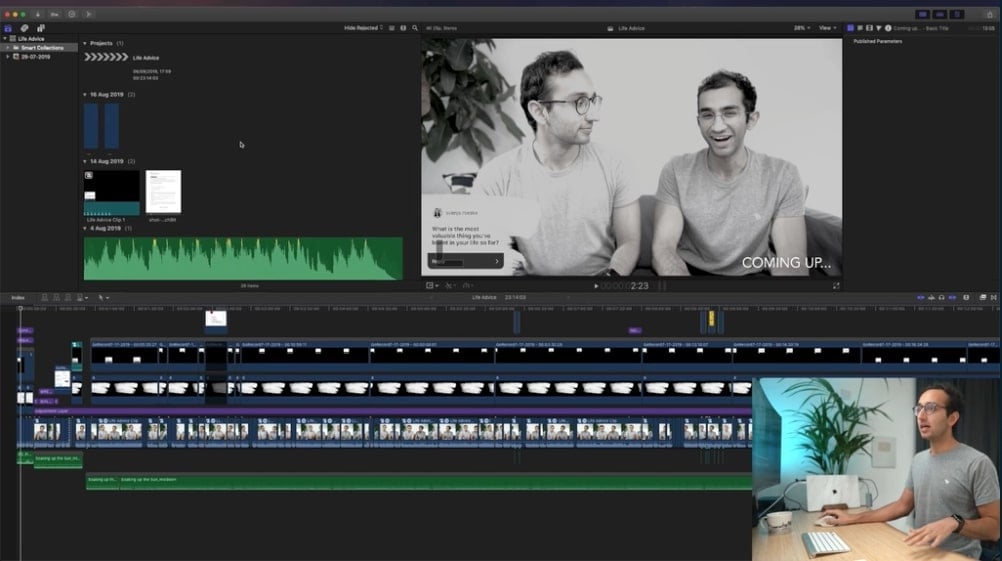
In 2011, Final Cut Pro X was released as a successor to the original program. This was renamed to simply Final Cut Pro in November 2020, alongside the release of Apple’s new Mac operating system, Big Sur. Original versions of Final Cut Pro now only work on older models of Apple computers.
Final Cut Pro was designed for use with both Windows and Macs, but since Apple’s purchase, the software can only be used on MacOS. As of 2022, Final Cut Pro for iPad or iPhone still doesn’t exist. Instead, third-party apps like Luma Fusion are popular with experienced video editors looking to make changes on the go. For beginner video editors, iMovie’s iPad app is the best alternative.
Final Cut Pro Price
Apple currently offers Mac users a 90 day Final Cut Pro free trial via the App Store. From there, it’s a $299.99 one-off cost for the full program.
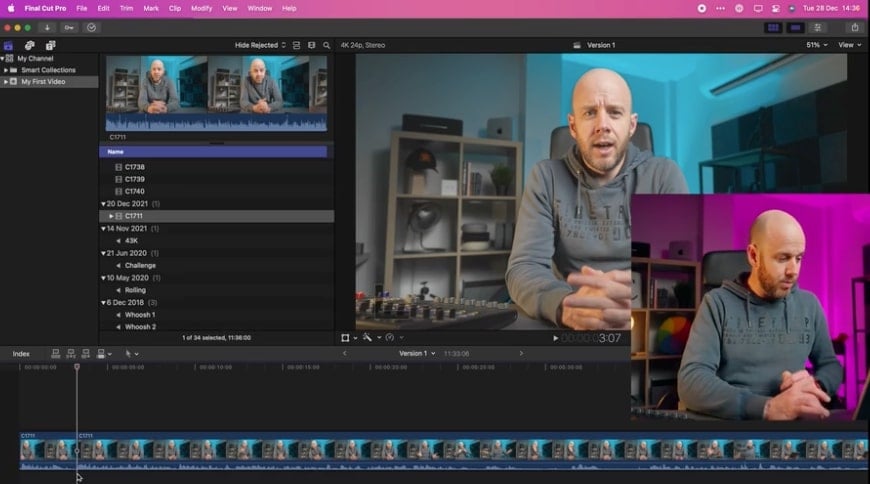
You can also buy Final Cut Pro as part of the Pro Apps Bundle for Education, for $199.99. This includes the video editing software, along with Logic Pro for music production, MainStage for live performance sound, and Motion and Compressor for working on 3D animations, transitions and advanced encoding options within Final Cut.
The catch? You’ll need to be enrolled as a student or provide proof of working in education to get everything at this reduced price.
Final Cut Pro Plugins
There are hundreds of different plugins available for use with Final Cut Pro. Everything from special effects tools to color correction and title templates to transitions, if you have something you know you want included in your edit, you can find a plugin to make your job easier.
Looking through a list of possible plugin options can feel overwhelming, especially if you’re new to using the program. The best way to narrow down what you’re after is to think about the effect you’re trying to create with a plugin.
Consider the features you want for your video project, along with the budget you have in mind for a plugin. You can find free options online, along with several professional-level choices that come with a matching price point.
From there, you can start searching for something which might fit the bill. Many plugin sites, and even those linked directly from Apple’s Final Cut Pro resources, have screenshots and short videos to give you an idea of what they can do for you.
Final Cut Pro Effects
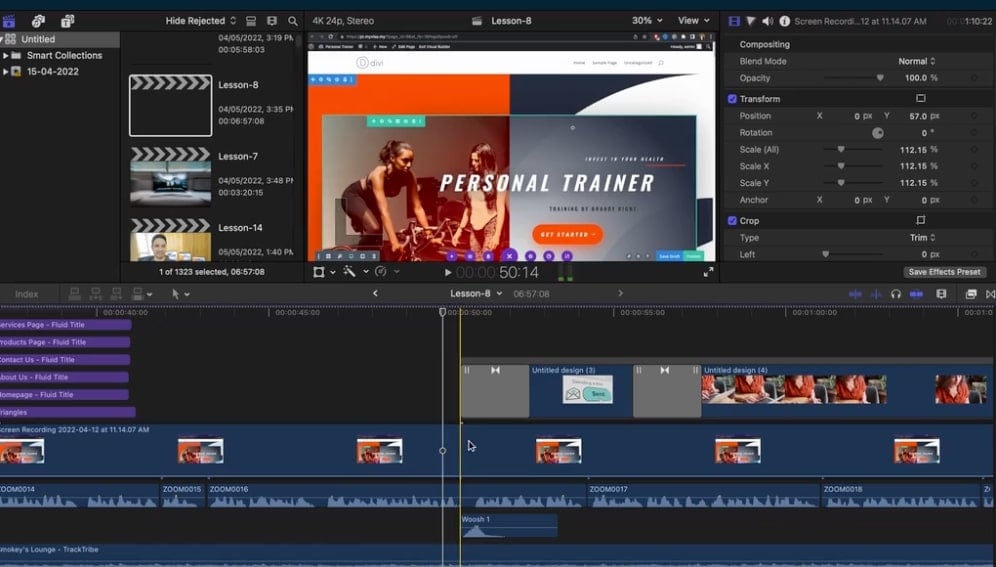
There are endless possible effects you can create in Final Cut Pro, but they can be grouped into two main categories:
- Built-in effects: These effects are the standard you’d expect to see in video editing software, like resizing, rotating, trimming or cropping clips. They’re already built into Final Cut Pro and all you need to do is make the necessary adjustments on each frame.
- Clip effects: Effects which can be added to modify your videos are known as clip effects. Most will change the look of your video, like blurring or adding overlays to each frame. Once you add these effects, you can adjust their settings accordingly.
Most of the effects you’ll use in Final Cut Pro will be made directly within the program. You can also open and change effects in tools like Motion if you have this installed, along with any audio plugins you might be using.
Final Cut Pro Transitions
Even if you’ve never edited a video before and don’t know what a transition is, you’ll be familiar with what they look like. These happen when you move from one scene or shot to another. Fades, wipes or cross dissolves are some of the most common.
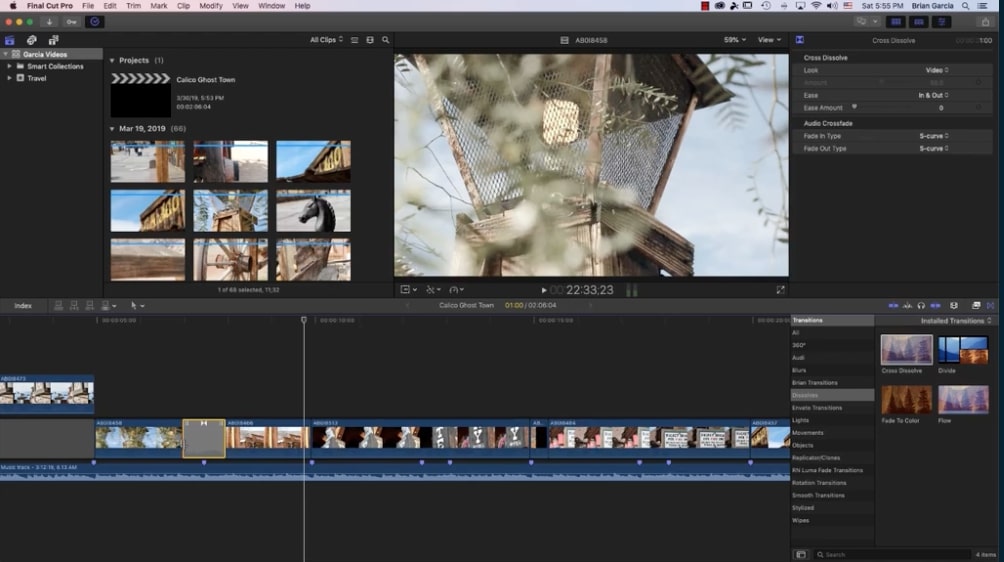
Transitions are particularly helpful if you’re trying to move your video forward and need to incorporate different pieces of main footage. It can be jarring to a viewer if you abruptly cut from one scene to the next, so incorporating b-roll footage in between each piece of main footage with a seamless transition is a basic film editing technique you’ll want to learn.
You can easily add transitions in Final Cut Pro using the Tools pop-up menu. Using the Select tool, you’ll want to click on the edge of a clip in your video timeline, wherever you want the transition to start. Click to edit and add your transition into this new section of the timeline.
You can also select a pre-made transition from the Transitions browser in the top right menu and drag this into your timeline.
LUTS for Final Cut Pro
A look-up table, or LUT, is a type of video filter which changes the final visual look of your image. They’re primarily used to adjust the color of a still image or video. For instance, you could apply a LUT to a particular shot to make it look as if it was filmed at sunrise, giving it a warm glow instead of middle-of-the-day brightness.
When you’re color grading your video, Final Cut Pro LUTs can give you a wide array of options when it comes to altering the tone of your imagery for the dramatic effect you’re after. You can find LUTs and color presets for free online, with everything from vintage overlays to bright and vibrant filters.
Final Cut Pro Comparisons
With so many tools out there, knowing which one to choose often comes down to your budget and your experience in video editing.
Final Cut Pro vs Adobe Premiere
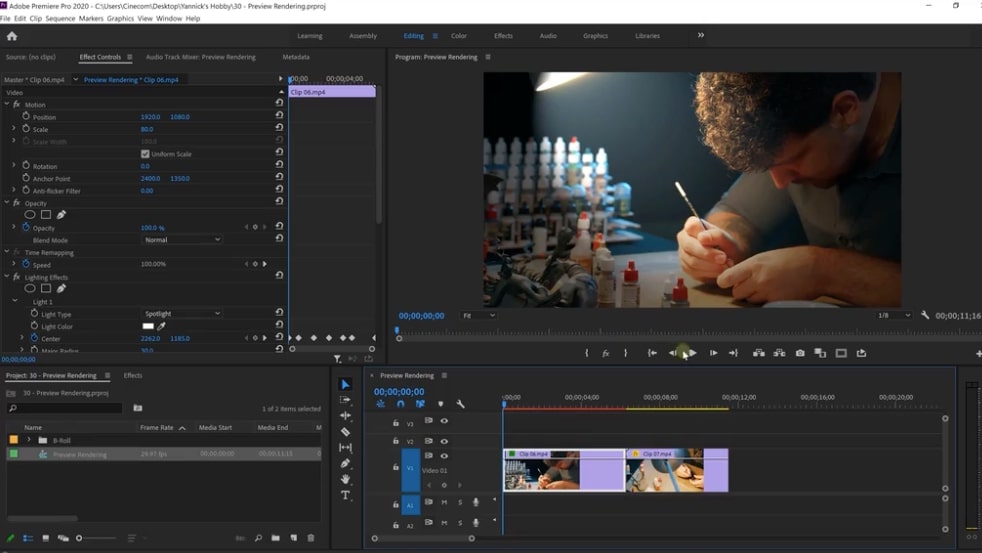
For years leading up to the release of Final Cut Pro, Adobe Premiere was widely considered to be the best video editing software on the market. And with Final Cut Pro still only optimized for use on Apple devices, Premiere remains an industry leader for video editing software on both Windows and Mac, along with other operating systems.
Like other Adobe products, you can do almost anything with Premiere when it comes to video editing. You’ll find a multitude of professional-level features to work for all kinds of video projects, and the tools integrate with the majority of the Adobe Creative Cloud suite.
Premiere does have a slower video rendering speed than Final Cut Pro, which can be a problem if you’re working on multiple projects at once and uploading frequently to sites like YouTube. But for most filmmakers, the software offers everything you could want.
The biggest downside to Adobe Premiere is it’s currently only available on a subscription-based model, whereas Final Cut Pro can be paid for as a one-time purchase. If you’re on a budget and know you’ll be using video editing software for many years to come, Final Cut Pro can work out as a cheaper option.
Final Cut Pro vs iMovie
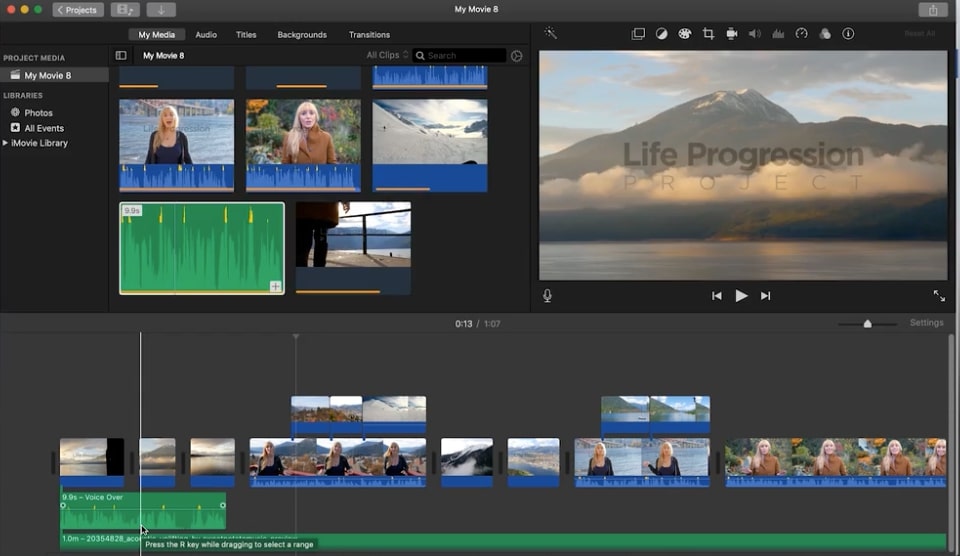
Beginner video editors using Apple devices typically start building their skills in a native tool like iMovie. It’s free and comes with all Mac devices, including iPhones, so it’s the best place to get to know the world of video editing, without having to commit to a more expensive professional program.
The user-friendly interface and drag-and-drop features like color correction and transitions means you can have a video put together in under an hour. You have minimal features, which helps you get comfortable with the basics, but it does lack many of the customization options which a more sophisticated software like Final Cut Pro comes with.
When you’re ready to move up from iMovie and develop your movie-making skills even further, look for Final Cut Pro tutorials to help you get started and understand the full range of options now available to you in the program. The basic features within Final Cut Pro will be familiar when you’re coming from iMovie, but you’ll quickly notice how much more you can do in a paid-for tool like Final Cut Pro.
Final Cut Pro vs DaVinci Resolve
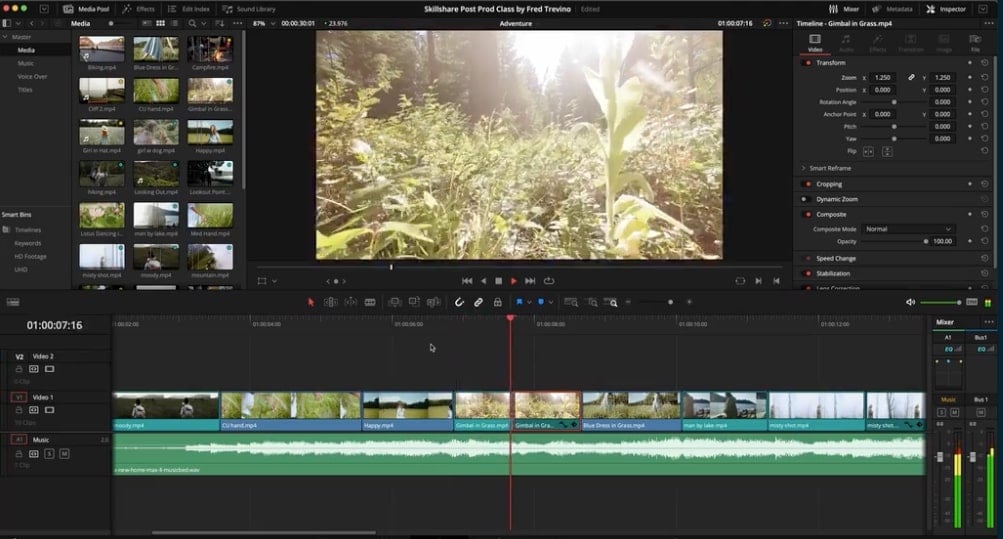
Like Adobe Premiere, DaVinci Resolve is a better option for editors using Windows, but does also work on the MacOS. At $295, it’s a similar price point to Final Cut Pro and comes with many of the same features.
For experienced video editors, DaVinci Resolve’s non-linear timeline feature will be more familiar and can be easier to work with. But for beginner’s, Final Cut Pro’s magnetic timeline makes organizing your scenes easier and the overall user interface is generally more intuitive. If you prefer to edit your videos in one sitting, Final Cut Pro will make your task much faster.
Final Cut Pro also offers more extensive plugin options than DaVinci Resolve, although more open-source and paid-for options are being created by Resolve users around the world every day.
When it comes down to a side-by-side comparison, the biggest difference between the two ultimately falls to how you like to work as an editor. For a more amateur-friendly tool, you can’t go wrong with Final Cut Pro.
Create Your First Cinematic Masterpiece
Learning any new skill can be a challenge. But with dedication and a few video making tutorials, you’ll soon be editing like a professional filmmaker and producing content you can feel incredibly proud to show your friends, family or the rest of the world.

Get Started on Your Filmmaking Journey
Low Budget Filmmaking—Tips and Tricks for an Indie Look
Try Skillshare for free! Sign up for a 7 day free trial today!
Get Started- Unlimited access to every class
- Supportive online creative community
- Learn offline with Skillshare's app